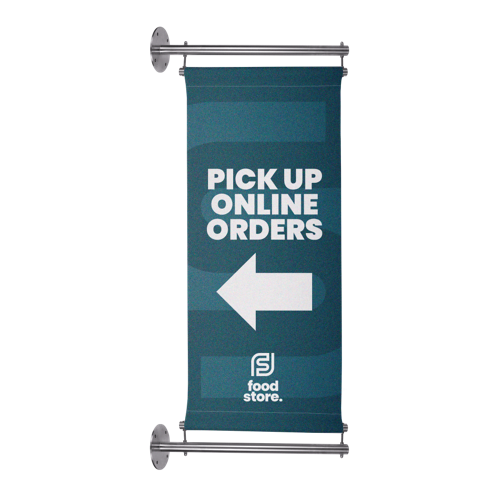Wall Banners
Promote your business effectively with a striking, professional wall banner! Customise your banner and decide whether you want it with or without the top-quality stainless steel frame. With the added benefit of double-sided printing, you can truly enhance your brand’s visibility and impact. Whether you aim to draw attention on bustling streets or captivate audiences at events and exhibitions, our wall banners are designed to catch the eye of every passer-by.
Share it:
FAQ
best setup
Practice
Please see some of our frequently asked questions. If you have any further queries please don’t hesitate to get in touch.
The file format
Save your design in a high-resolution format such as PSD, AI, EPS, PNG or PDF. As a higher resolution will result in a sharper print. We prefer these type of files as it can be scaled to any size without losing quality.
Maintain High Resolution
Your artwork should be at least 300 DPI (dots per inch) to ensure crisp, clear printing. Lower-resolution images can appear pixelated when printed.
Colour Profile
Our printers use CMYK colour mode for printing. If you use RGB profile, the chances are the end result will look a bit different when printed as RGB is used for digital displays.
Bleed and Trim Marks
We want your product to be perfect for this to happen extend your design slightly beyond the final trim size to create a “bleed”. Typically, a 1/8 inch (3mm) bleed is sufficient. If possible please also include trim marks or crop marks to indicate where the artwork should be cut. Also while we are on this subject, please ensure not to add cut lines in photoshop. If you want to add cutlines please use the swatches provided in Illustrator. Click here to download the swatches.
Font Consideration
There is a possibility we might not have the fonts used in your design and as a result illustrator will choose one of its default fonts. The best practice is to convert fonts to outlines (in Illustrator) you can do this by using the command Type > Create Outlines or embed them (in PDF files) to prevent font issues. Alternatively, provide us the fonts used in your design.
We are committed to providing our customers with high-quality printing services at competitive prices.
Products
© 2025 All Rights Reserved.